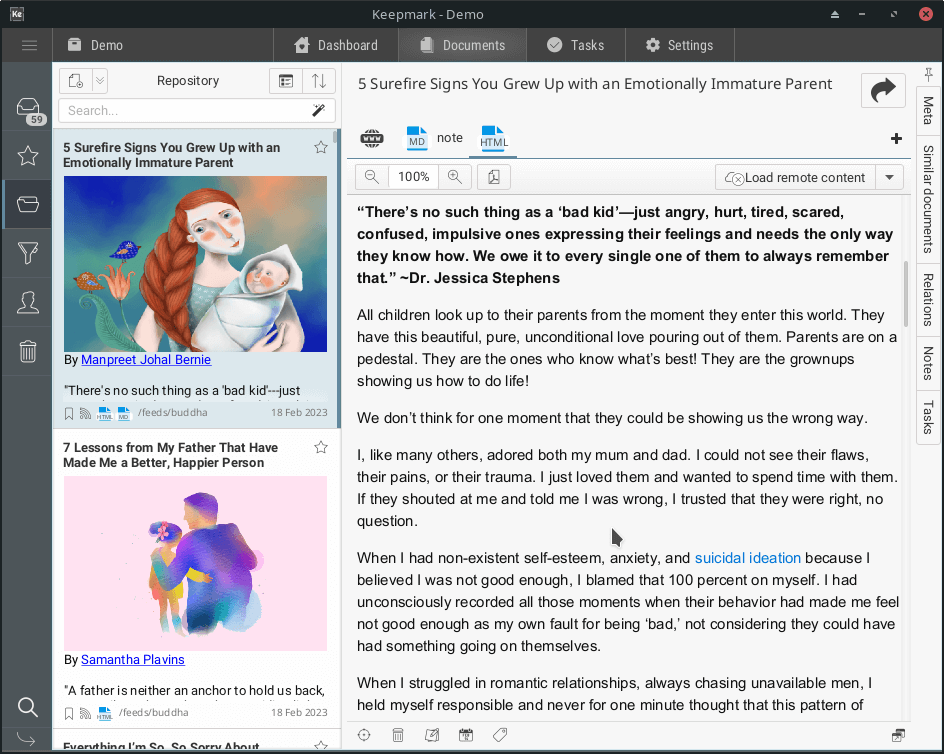Organize your documents
Keepmark will let you organize your documents - that's its main job. First of all, you can divide your documents into workspaces (e.g. Work, Home, Projects), then store them in a folder structure (or all in 1 folder), tag them, add relationships, organize filters, mark them with workflow states, assign them to specific people, or add tasks to them. For all newly arriving documents there is a special place - Inbox, from where you can easily categorize them and move them to the repository.
Workspaces
The main organizational unit is workspaces. There's nothing stopping you from keeping all your documents in 1 workspace, but if your documents aren't specifically related to each other it's worth organizing them differently depending on what they relate to. You can keep documents related to work, or specific projects, separate from those related to your personal life.
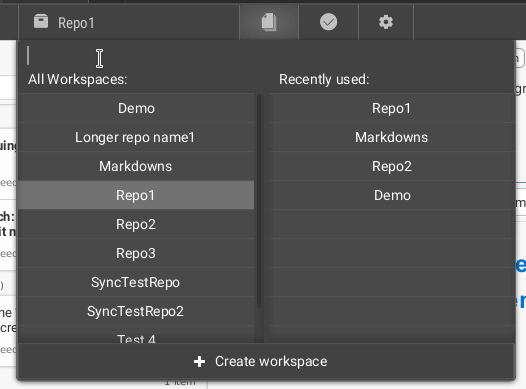
Quick documents preview
This is a very useful feature that saves a lot of time when organizing documents. By selecting a document in the list, you can immediately see its content - without waiting for the dedicated application for it to launch. However, if the preview is not enough, you can always open it from Keepmark in the assigned default application. You can learn more about the supported formats on the help page.
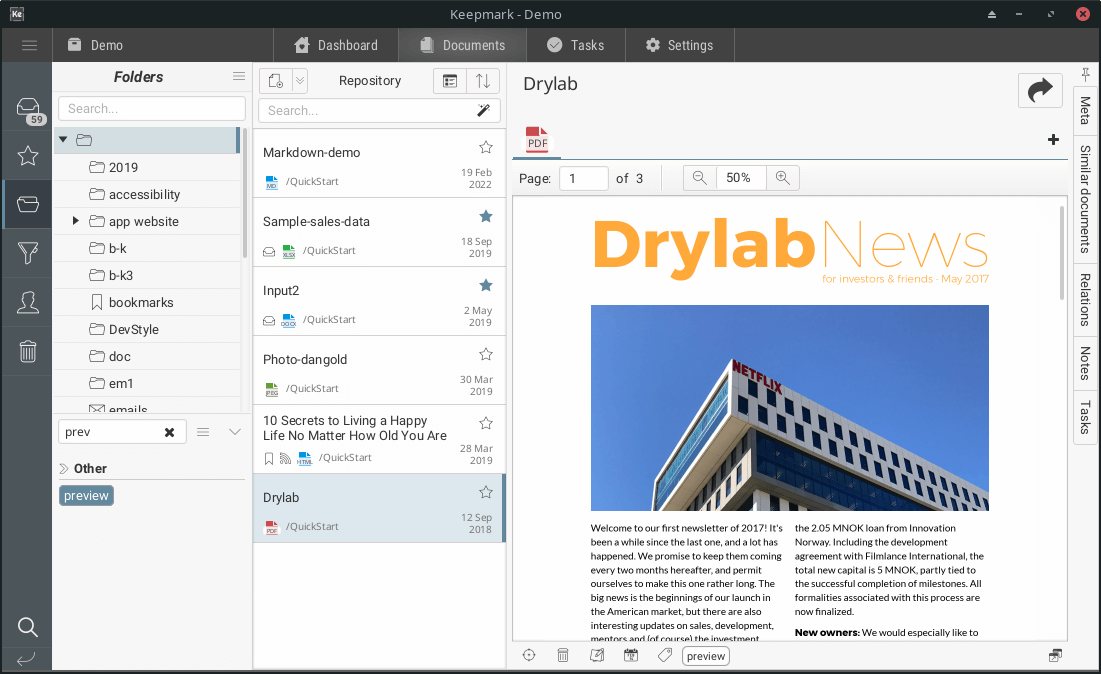
Tag your documents
Tagging documents is one way to mark them for faster finding, and it's also one of Keepmark's core features. You can organize tags into categories, which will be especially helpful if you have a lot of them. Thanks to the tags panel, you can quickly filter the list of documents to those assigned to the selected tags. You can find out more about using tags on the help page.
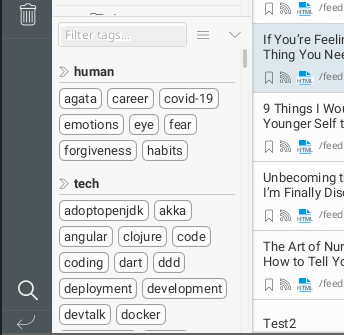
Keep documents in folders tree
Depending on your preferences, you can store documents in a flat structure (everything in 1 folder), or in some sophisticated folder hierarchy. Keepmark does not dictate any particular solution, but regardless of it, will support the user in doing so. Having a large structure of folders, it can be hard to quickly get to the specific one - that's why a filter was created, which will quickly present you only those folders that match the entered string. If you would like to somehow distinguish the selected folders by giving them some kind of function - icons can be used for this purpose.
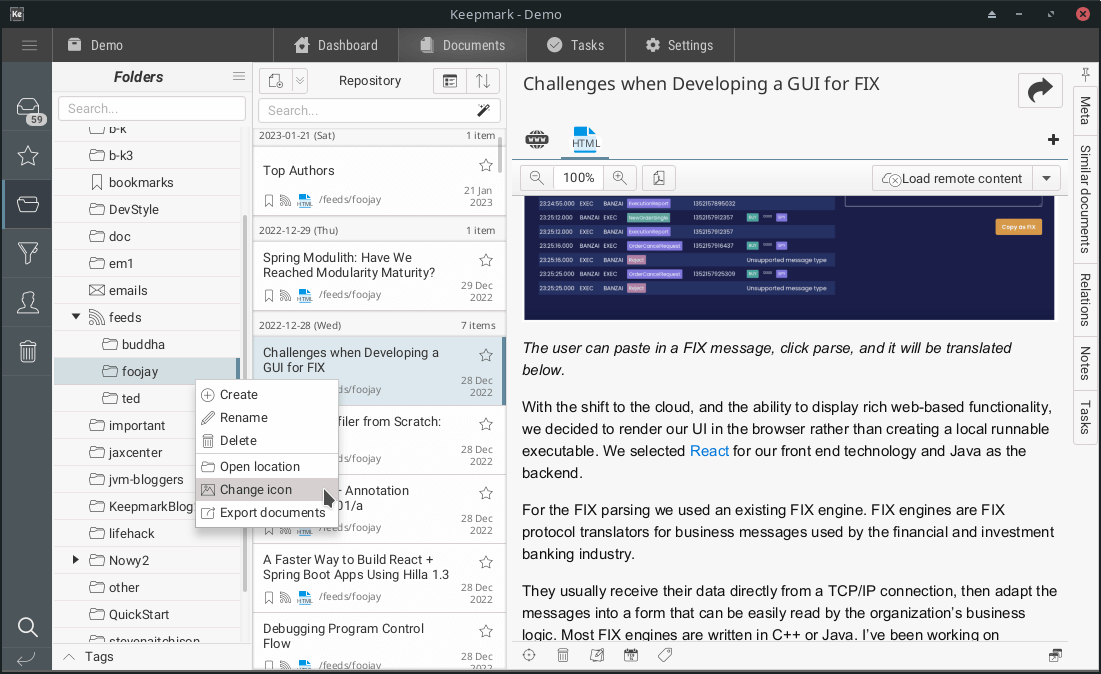
Create custom filters
The repository can also be browsed through your own defined filters. Filters, as well, can be organized into categories to make it easier to navigate among them. Filtering results can be further narrowed down with selected tags.
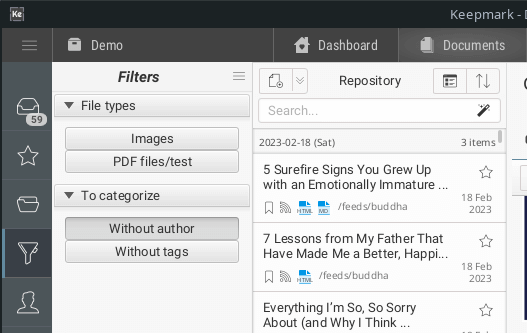
Browse documents by people
Keepmark also allows you to view documents based on their relation to a particular person. This can be the author of the document, or another person assigned to it. The application will help you if you want to quickly get to a list of documents in the context of a specific person.
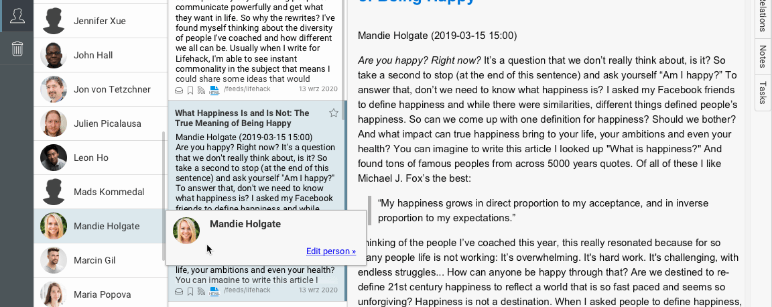
Preview on list
The list of documents can be displayed as a standard list, but it can also group documents by the date of publication, by the date of last modification, or by the folder in which it is saved. It can also be sorted by title or date of last modification. If the document title itself is not enough - you can also enable the document preview to be shown in the list.