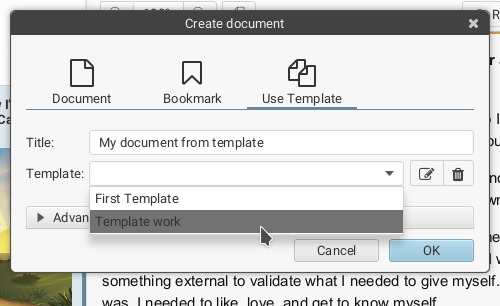Work on document
With Keepmark you can create your own notes using markdown formatting. A special view of the document context will allow you to always have open the document you are working on and at the same time browse other documents in the repository. Spell checker will make sure that no typos get into the document. If you need to make a comment from the document's content, you can do it by attaching your list of notes to it, or immediately plan further actions to it in tasks. You can also create new documents based on the templates you define.
Create notes
In addition to organizing owned documents, Keepmark works well as a note-taking application. Notes can be created using markdown formatting, in WYSIWYG mode. You can attach images, and screenshots to documents. The editor also comes with a spell checker, which will inform you about typos and offer suggestions for incorrect words. The editor also supports internal links in wiki links style (e.g. [[Sample document]]).
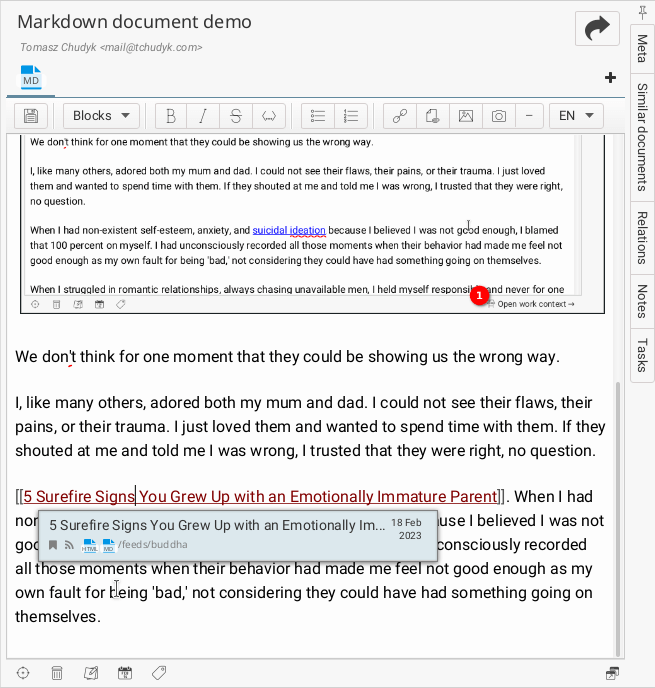
Work in document context
Work context is special view where you can preview your main document you working on, and at the same time browse other documents in workspace, or browse content in the web. It is specially useful when you making some research or working on your notes and you want to have convenient access to your other resources. See more about this on help page.
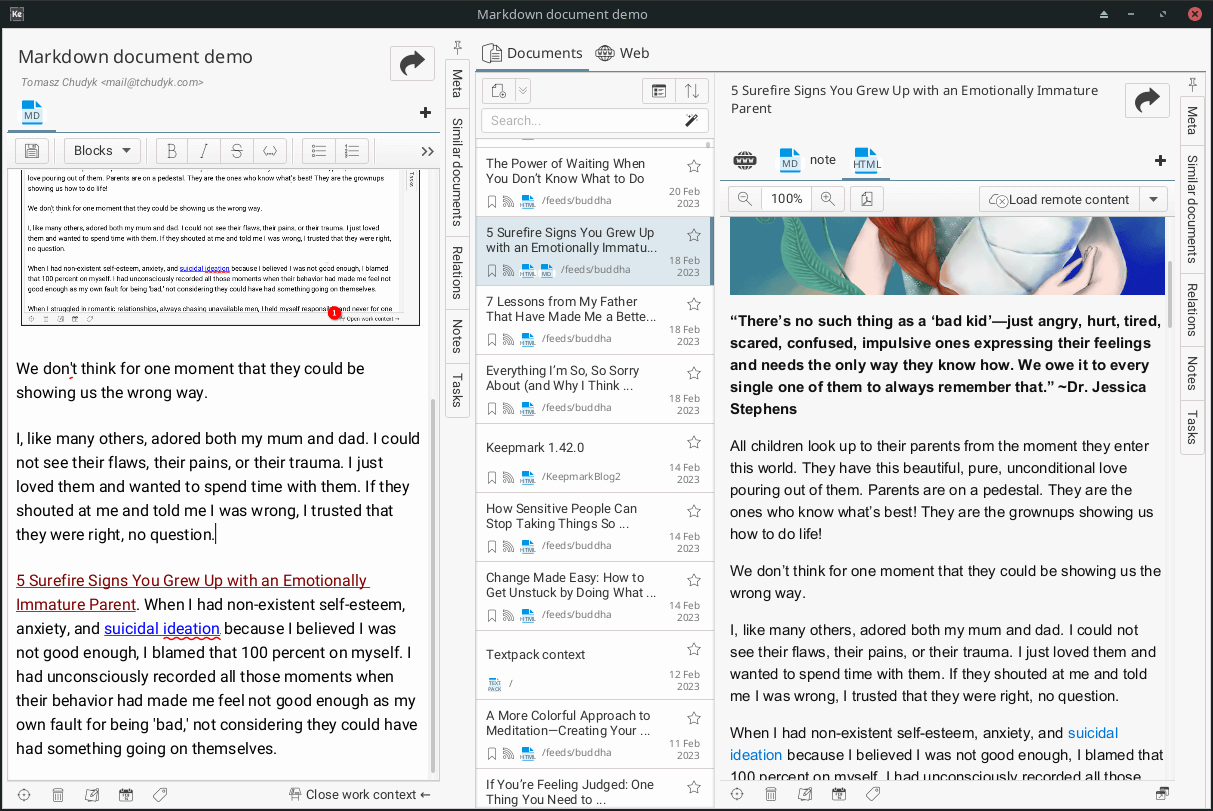
Write comments to your documents
If you notice something in the content of the document that you would like to keep for another time - a thought or observation - you can save it as a note to the document. You can freely edit these notes, as well as delete them if you decide they are unnecessary. Such notes also support markdown formatting - so you can highlight the most important parts of them.
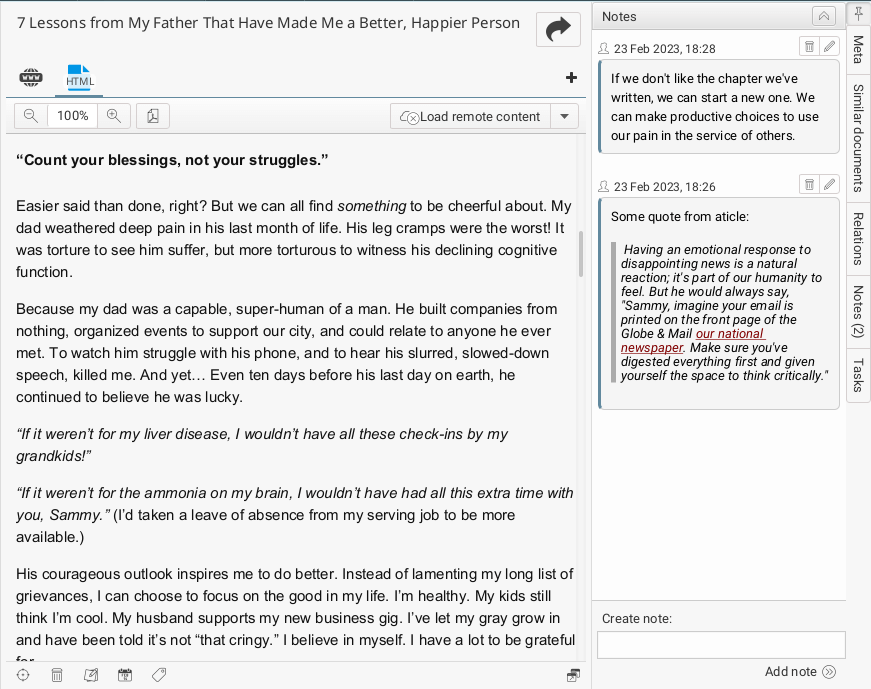
Add relations and tasks to your documents
You can also connect other related documents, or people to the documents - you create a list of connections manually and at any time you can add and remove selected items. If you don't want to bother with relations, you can also use the "Similar documents" tab, which will suggest you the most similar documents to the open one, found in the repository.
You can also add Tasks to documents - created as new ones, or selected from existing ones.
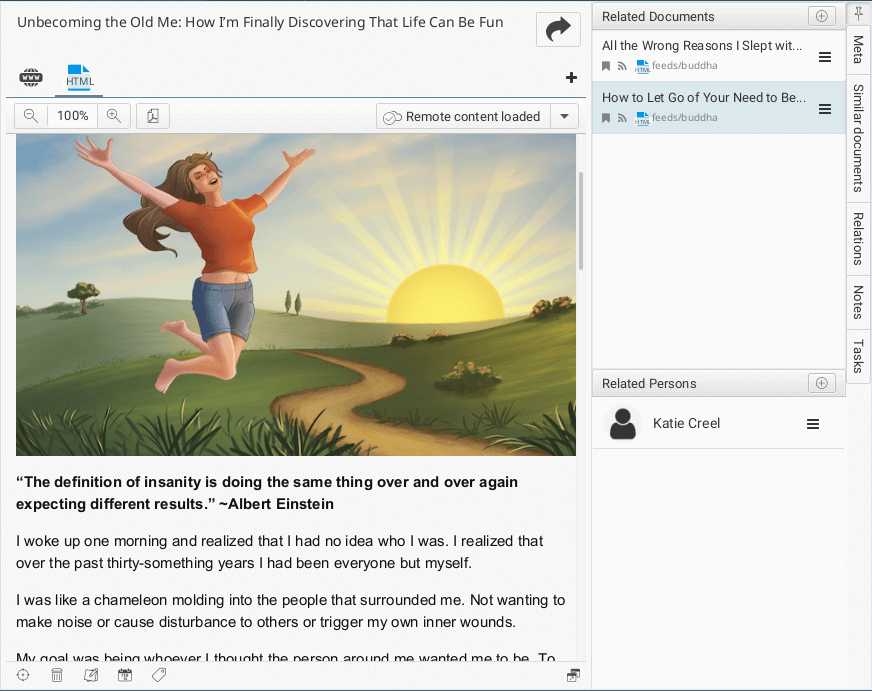
Create documents from template
If you create many documents with a similar structure, you can prepare templates and create new documents based on them. You can edit the created templates, or delete them when they are no longer needed.