Personal Diary
Keepmark will work well as your personal journal. Among all the workspaces, you can create one to store your daily entries and notes. If you are worried about the privacy of your data - Keepmark will also allow you to encrypt your entries.
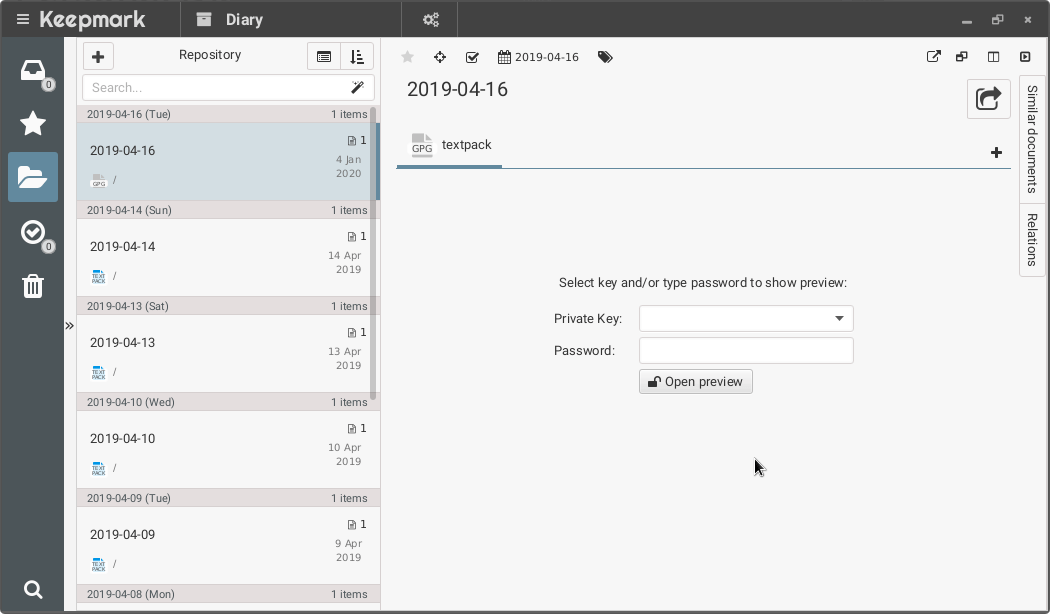
Create your daily notes
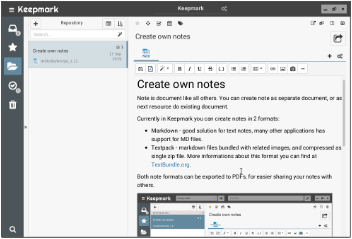
In Keepmark, you can easily create your notes with the built-in editor.
Your notes may contain text and images. Then you can export your notes to PDF format. You can assign a publication date to the note to make sure when it was created.
Keepmark can store your notes as markdown files, so you can open them later in other applications as well. If you want to create notes with pictures, you can use textpack files (which are zipped notes with attachments).
Send notes from your mobile device
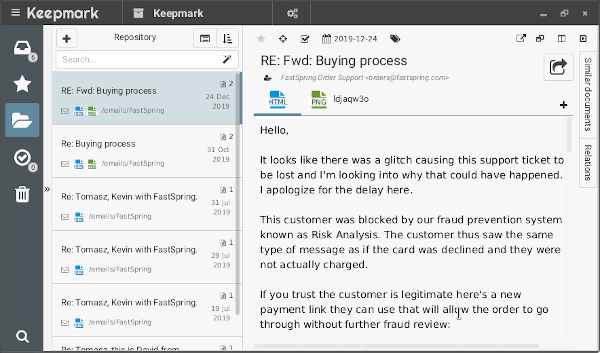
Keepmark unfortunately does not yet have its own mobile app, but because it stores documents like regular files, the note file can be created in any editor.
You can create an entry in a standard markdown editor on your device and then sync it with Dropbox or other cloud services.
Another solution is to simply send yourself an email with a note from your phone and receive it by a properly configured Keepmark.
Use encryption to make your notes private
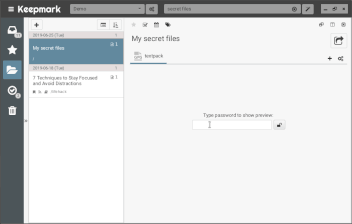
With Keepmark you can encrypt selected files with PGP/GPG mechanism. This way you can be sure that no one will know the content of the note.
When you try to open the message preview, you will see a screen asking for a password, and then after decryption you can continue to make your note - if you save changes, the file will be encrypted again.
It is a generally available mechanism so you can encrypt and decrypt files even without the help of the Keepmark.
Browse your notes
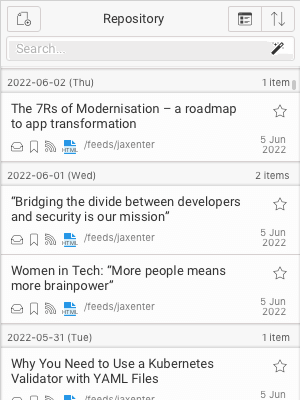
To view the list of entries, it is best to choose a list view grouped by publication date (if you assign a publiction date when editing a note). You can also use the title of the entry and include the date in it.
If you want to find entries related only to a given topic, you can use document tagging, or store your notes in different folders. These additional options to organize your entries will make it even easier for you to find the documents you need (but if you don't need them, you don't have to use them).